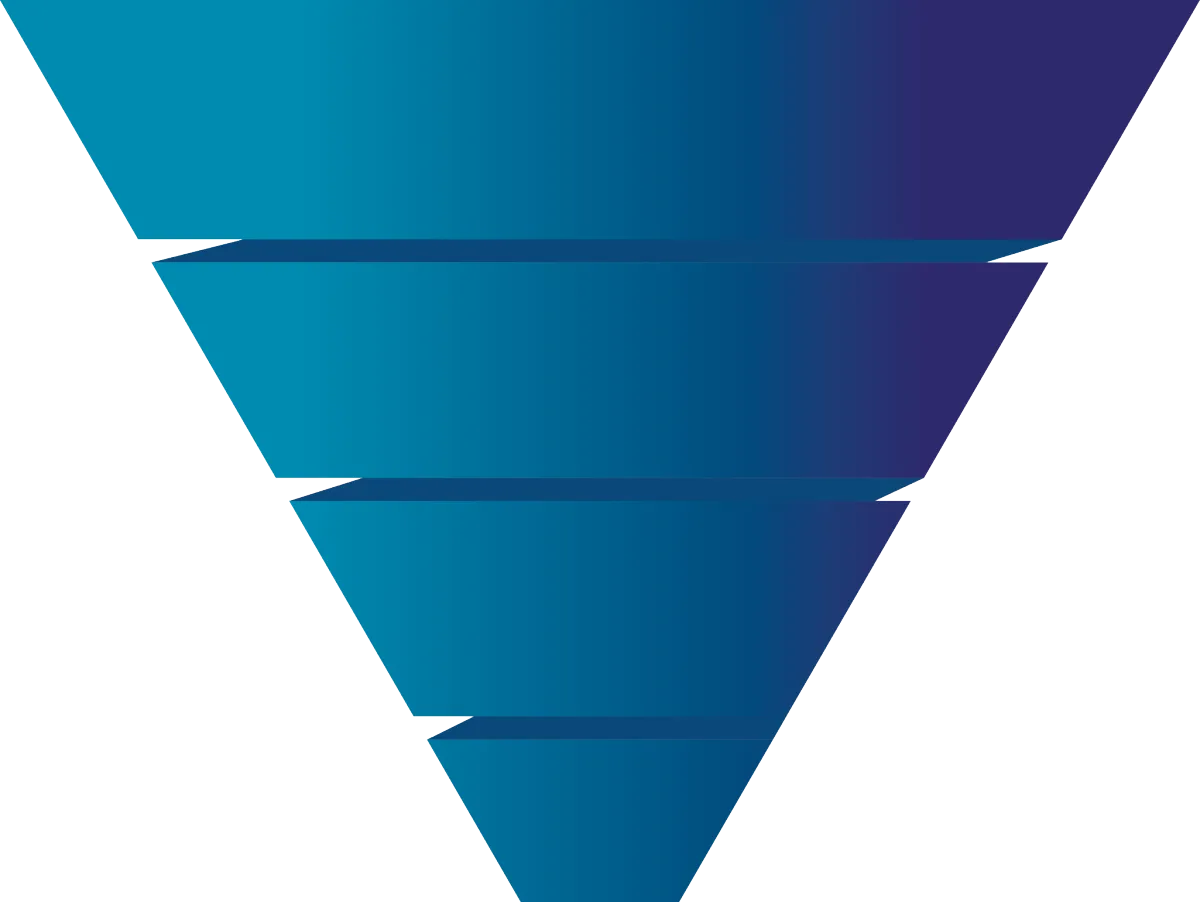How To Easily Create a Contact in Go High Level
As a loan officer, staying organized and following up promptly with leads can make or break your pipeline. That’s where Go High Level (GHL) comes in—a powerful CRM designed to automate your marketing, track your borrowers, and simplify communication. But before you can take advantage of GHL’s automation tools, you need to know the basics—starting with how to create a contact.
In this guide, you’ll learn step-by-step how to add a new contact in GoHighLevel, plus some insider tips to help you organize and automate your mortgage leads for maximum efficiency.
Step 1: Log In and Open the Contacts Tab
After logging into your GoHighLevel account, look at the left-hand sidebar and click “Contacts.” This is your main database for all borrower leads, referral partners, and past clients.
If you manage multiple branch locations or loan officers within your GHL account, make sure you’re in the correct sub-account (also known as a “location”). Each sub-account has its own contact list, campaigns, and pipelines—perfect for separating personal production from team leads.
Step 2: Click “Add Contact”
In the top left corner of your Contacts page, click the “Add Contact” button—it should be a "+" sign. A form will appear where you can enter details about your borrower or referral partner.
Here’s what to include:
First and Last Name
Email Address
Phone Number (mobile preferred for texting)
Contact Type
Time Zone
Do Not Disturb Options
Final Thoughts
Creating a contact in GoHighLevel is simple, but for loan officers, it’s the first step toward building an efficient, automated system that keeps your pipeline full and your clients engaged.
By taking a few minutes to tag, organize, and automate your database after you create your contact, you’ll spend less time managing spreadsheets and more time closing loans.
If you’re serious about growing your mortgage business, GoHighLevel can be your all-in-one tool to stay connected, stay consistent, and stay ahead of the competition.