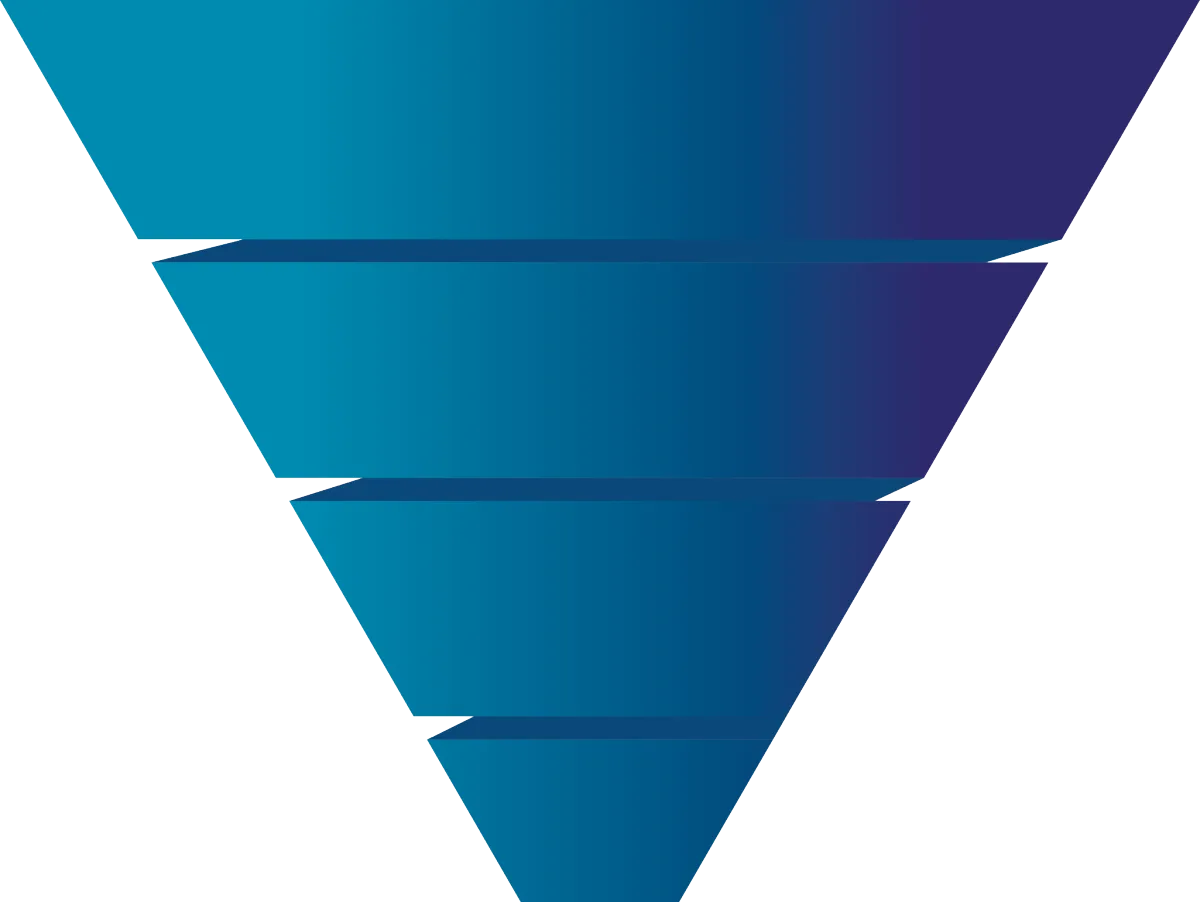How To View Stats In GHL Workflows For Loan Officers
Introduction
Automation workflows are only as powerful as the insights you get from them. You can build a beautifully structured workflow, but without knowing which steps are converting, failing, or dropping off, you’re flying blind. In GoHighLevel, you can view statistics at both the overall workflow level and individual action level, letting you optimize and iterate where you see fit. In this post, I’ll walk you through how to see those stats, what metrics you can access, and how to interpret them.
1. Why Workflow Stats Matter
You’ll see which communication channels are most effective (email vs SMS)
You can spot bottlenecks or steps where contacts “exit” or drop off
You’ll know which email subject lines, copy, or timing are underperforming
Helps you do data-driven cleanup or splitting of workflows
You avoid guesswork: instead, optimize based on real numbers
2. How to Access Stats for an Entire Workflow
GoHighLevel has recently added a more convenient (but less in depth) way to access stats across workflows from the main list not included in this video. HighLevel Support Portal
Here’s how:
In GHL, go to Automations
In the Workflow List (where all your workflows show), locate and click on the workflow you want to open
Click the expand arrow / accordion to open its details
You'll be able to click through stats for email, sms, etc. at a glance
This gives you an overview of how that workflow has performed—especially around SMS and email actions.
Important caveats:
Stats cover the individual actions even if you edited or removed them later — GHL retains history. HighLevel Support Portal
Stats are limited to individual workflows, not for workflow folders or grouping. HighLevel Support Portal
3. Viewing Stats Inside the Workflow Builder (Action Level)
Beyond the overall view, you’ll often want to dig into specific steps (e.g. particular emails or SMS actions). GHL supports that inside the workflow builder too. HighLevel Support Portal
Here’s how to do that:
Open the workflow in the Workflow Builder
In the top-left, turn on Stats View — this toggles visibility of metrics superimposed on your workflow canvas.
Once enabled, each communication action (email, SMS) will display summary stats right on the canvas
You can click those stats to drill down into a more detailed report for that action HighLevel Support Portal
Even if a communication step was removed, its performance data remains visible (if it ever ran)
Because the Stats View now lives in a sidebar and integrates with notes/sticky notes, it’s easier to toggle and compare with comments you or your team have left in the workflow.
4. What Metrics You’ll See
Depending on the action type (email or SMS), here are the metrics you can expect:
Emails: delivery rate, open rate, click rate, bounce, unsubscribes (depending on the email system)
SMS: how many messages sent, delivered, failed, replied (when supported)
In the workflow-level Stats view, you can compare across multiple communication channels (SMS, email) so you can see which workflows are sending more messages, achieving more opens/clicks, etc.
Also, when you view email campaigns within workflows, you can choose individual email actions to view stats for just that piece.
5. Interpreting & Acting on Stats
Once you have your data, here are some practical steps to take:
Track drop-off points: If many contacts fail to reach past a certain step, inspect the prior action. Maybe your email subject or SMS timing is weak.
Compare channels: If SMS in this workflow is outperforming emails, consider shifting more messaging to SMS or testing hybrid approaches.
A/B testing: Use variants in subject lines, email content, or timing. Compare those stats per action to see which versions win.
Clean or prune: If an email in a workflow gets consistently low opens, you may remove or replace it.
Iterate step-by-step: Don’t overhaul the entire workflow at once. Tweak one email or SMS, watch the stat change, then iterate again.
Use historical context: Remember that deleted actions still report if they ever ran. That helps you see past performance even after edits.
6. Bonus: Tracking Status & Execution Log
You can also see a status view / execution log for a given workflow or contact. This shows things like: which contacts are currently in which step, their next scheduled action, a log of past actions, and full history.
This helps with auditing, troubleshooting, or diagnosing why a contact got “stuck” or didn’t move forward.
Conclusion
Viewing stats within workflows in GoHighLevel is really a powerful way to optimize your automations. At the workflow level, use the Stats button in the Automations list to compare across campaigns. Within the workflow builder, enable Stats View to get embedded metrics per action. Use these insights to spot weak points, compare channels, test alternatives, and progressively improve your performance.