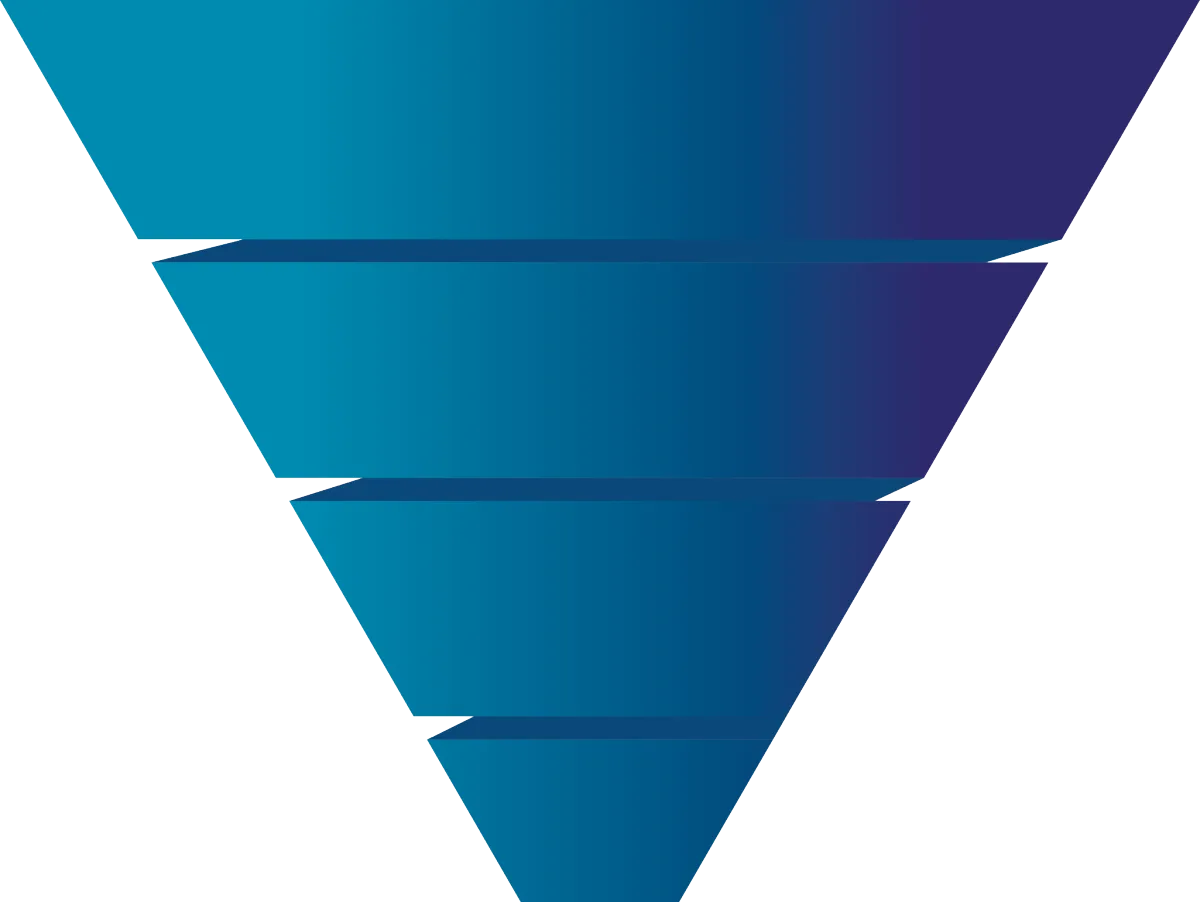Go High Level Tagging 101 For Loan Officers: Bulk Adding Tags + More
Tags are one of the most essential tools in GoHighLevel for keeping your CRM clean, organized, and segmented. Without proper tagging, your contact database can quickly become chaotic, making it harder to target the right audience or trigger automations effectively. This guide will walk you through how to bulk add tags in GoHighLevel, how tags differ from custom fields and pipelines, and best practices for tagging that will save you time and stress down the line.
What Are Tags in GoHighLevel?
Tags in GoHighLevel are simple labels you attach to contacts for segmentation and organization. Think of them like digital sticky notes you can use to group contacts based on common traits or interactions.
Important: Tags are not the same as custom fields or pipeline stages.
Custom fields store permanent or specific data like birthdays, loan types, or zip codes.
Pipeline stages track where a contact is in your sales or loan process.
Tags are flexible, dynamic labels used for things like “Webinar Attendee,” “First-Time Buyer,” or “Past Client.”
Best Practices Before Bulk Tagging
Stay Consistent with Naming
Use naming conventions like “Event - Webinar” or “Client - Buyer” to keep your tags organized.Don’t Use Tags for Permanent Info
Use custom fields for long-term or static information, not tags.Plan Your Strategy
Decide on your tag categories or prefixes ahead of time to avoid duplicate or confusing tags.
How to Bulk Add Tags in GoHighLevel
Go to your Contacts tab.
Use the checkboxes to select the contacts you want to tag.
If you have multiple pages, click “Select all X records.”
Click Add Tag.
Name your bulk action and choose your tag (create a new one if needed).
Click Add Tags to complete the process.
You can track your progress under Bulk Actions.
Using Tags to Filter and Segment
To find specific types of contacts (e.g., real estate agents):
Click More Filters.
Select Tag is and enter the tag.
You can then apply bulk actions, create smart lists, or trigger automations based on the segment.
How to Remove Tags in Bulk
Filter by the tag you want to remove.
Select all relevant contacts.
Click Remove Tag and choose the tag to remove.
Confirm the action and track progress in Bulk Actions.
Can You Rename Tags?
Yes!
If you rename a tag in Settings, it will update everywhere, including automations. This means your workflows stay intact without needing manual updates.
Avoid deleting and recreating tags with the same name, as this can break automations.
Create Smart Lists with Tags
Smart Lists are filtered contact views.
To create one:
Apply a filter (e.g., Tag is “Real Estate Agent”).
Click Save as Smart List.
Name your list (e.g., “Real Estate Partners”).
Now you have a dynamic contact group that updates automatically.
Is There a Limit to How Many Tags You Can Have?
Technically, no—but keep it clean.
Try to keep your tag list under 50, or at most 100. Too many tags create clutter and confusion.
Final Thoughts
Tags are a powerful but often underutilized tool in GoHighLevel. Used correctly, they help you stay organized, automate more efficiently, and keep your CRM streamlined. Set up consistent naming, use smart filters, and leverage automation to get the most out of your tagging system.